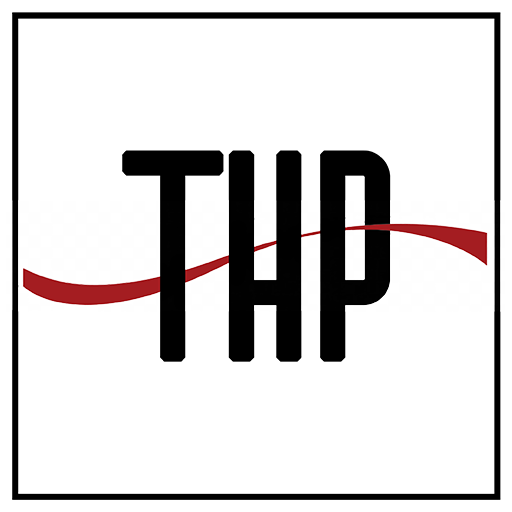Apple recently released their new watchOS 10 software update for the Apple Watch, this guide will show you how to use the new Smart Stack feature on your Apple Watch.
With the release of watchOS 10, the Smart Stack feature has become even more versatile and user-friendly. In this article, we’ll walk you through the steps to open, customize, and add widgets to your Smart Stack on an Apple Watch running watchOS 10. The video below from Apple explains how you can use this feature on your Apple Watch.
Opening Smart Stack: A Simple Turn of the Digital Crown
To get started with Smart Stack, simply turn the Digital Crown on your Apple Watch. This action will open the Smart Stack interface, where you can scroll through the available widgets. The Digital Crown offers a tactile and intuitive way to navigate through your widgets, making it easier than ever to access the information you need.
Automatic Appearance: Smart Widgets for Active Tasks
One of the standout features of Smart Stack is its ability to automatically display widgets related to your active tasks. Whether you’re listening to music, setting timers, or tracking your workout, the relevant widgets will appear in your Smart Stack. This dynamic feature ensures that you always have quick access to the tools you need, right when you need them.
Customization: Tailoring Smart Stack to Your Needs
Customizing your Smart Stack is a breeze. To enter Edit mode, touch and hold the screen. Once in Edit mode, you can add or remove widgets to suit your preferences. The customization options are extensive, allowing you to create a Smart Stack that perfectly aligns with your daily activities and needs.
Pinning Widgets: Keep Your Favorites at the Top
If there are widgets you frequently use, you can pin them to the top of your Smart Stack list for easy access. Pinning widgets ensures that they remain at the top of your stack, making it convenient to reach your most-used features without having to scroll through the list.
Adding Favorite Apps: More Widgets, More Choices
To include widgets from your favorite apps, tap the add button in Edit mode and select the desired app and widget from the list. This feature expands the utility of Smart Stack by allowing you to integrate third-party apps, thus enhancing your Apple Watch experience.
Widget Options: Choose the Best Fit
Some apps offer multiple widget options, giving you the flexibility to choose the one that best suits your needs. Whether you want a detailed view or just the basics, the widget options ensure that you can tailor your Smart Stack to your specific requirements.
Dynamic Ordering: A Smart Stack That Adapts to Your Day
The order of widgets in the Smart Stack changes throughout the day based on your usage patterns. However, any widgets you’ve pinned will always remain at the top. This dynamic ordering feature makes Smart Stack a truly adaptive tool that evolves with you.
Summary
The Smart Stack feature on the Apple Watch running watchOS 10 offers a seamless and customizable experience for users. From opening the stack with a simple turn of the Digital Crown to customizing it with your favorite apps, Smart Stack is designed to make your life easier and more organized. So go ahead, take control of your widgets, and make the most out of your Apple Watch experience. You will need to update your Apple Watch to the new watchOS 10 to use the Smart Stack feature.
Source & Image Credit: Apple
Filed Under: Apple, Gadgets News, Guides
Latest Geeky Gadgets Deals
Disclosure: Some of our articles include affiliate links. If you buy something through one of these links, Geeky Gadgets may earn an affiliate commission. Learn about our Disclosure Policy.
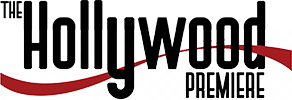





















![Iyanya, Mayorkun & Tekno – ‘One Side’ (Remix) [Official Music Video] Iyanya, Mayorkun & Tekno – ‘One Side’ (Remix) [Official Music Video]](https://thehollywoodpremiere.com/wp-content/uploads/2024/11/Iyanya-Mayorkun-Tekno-One-Side-Remix-Official-Music-120x86.jpg)