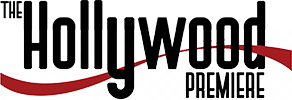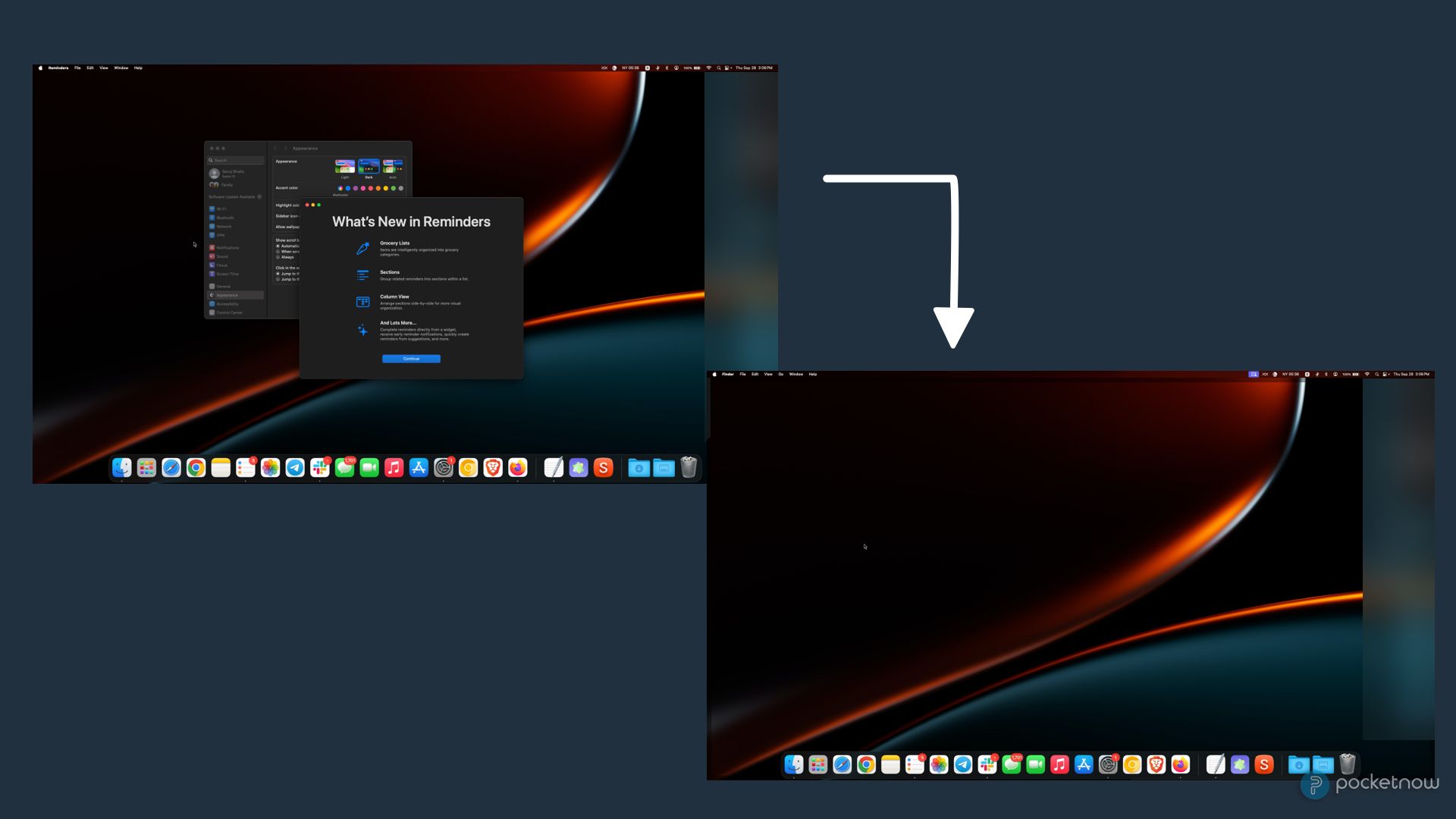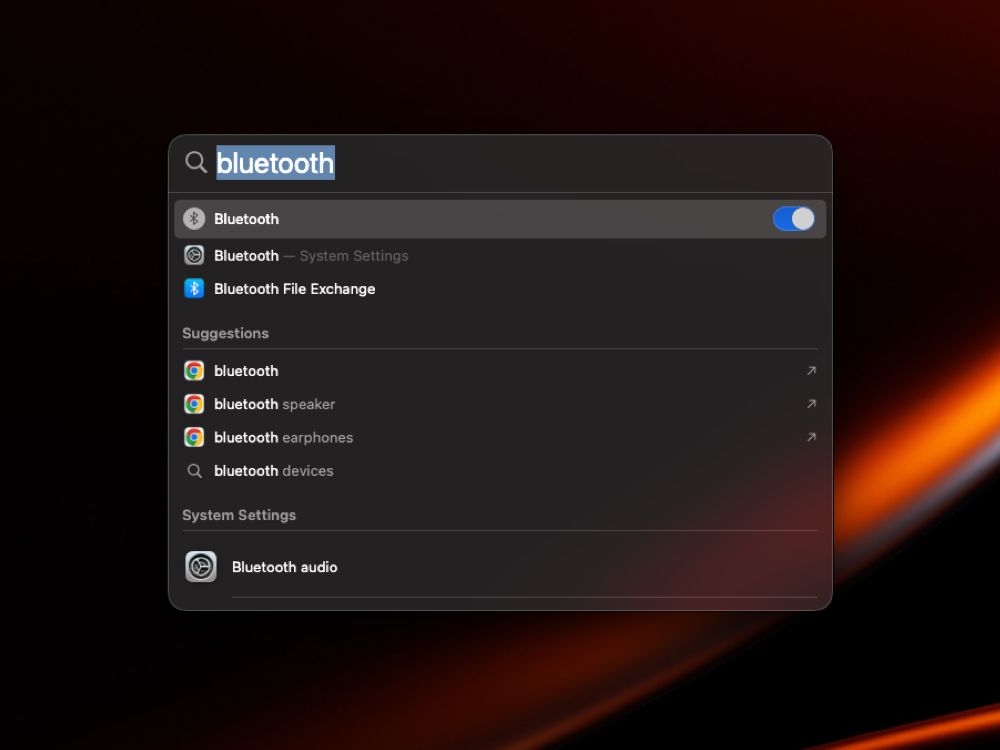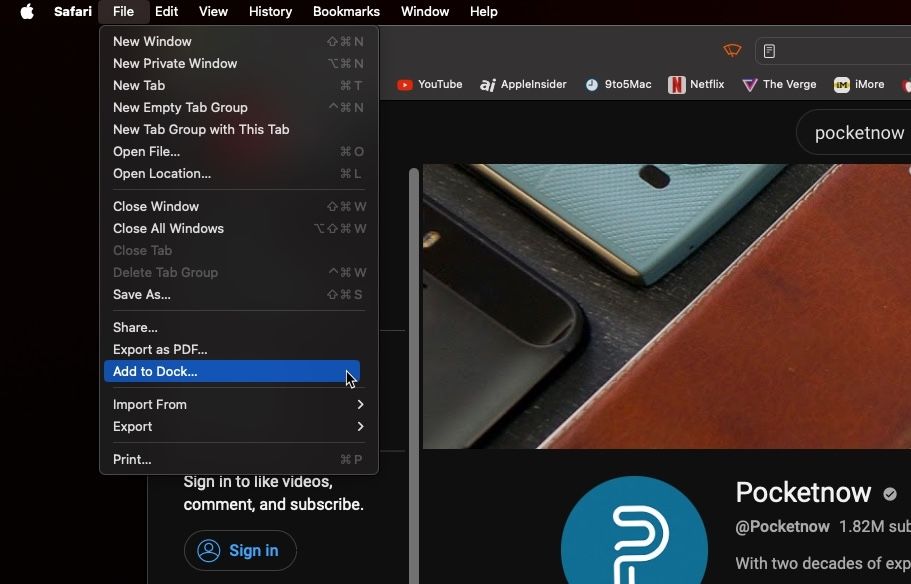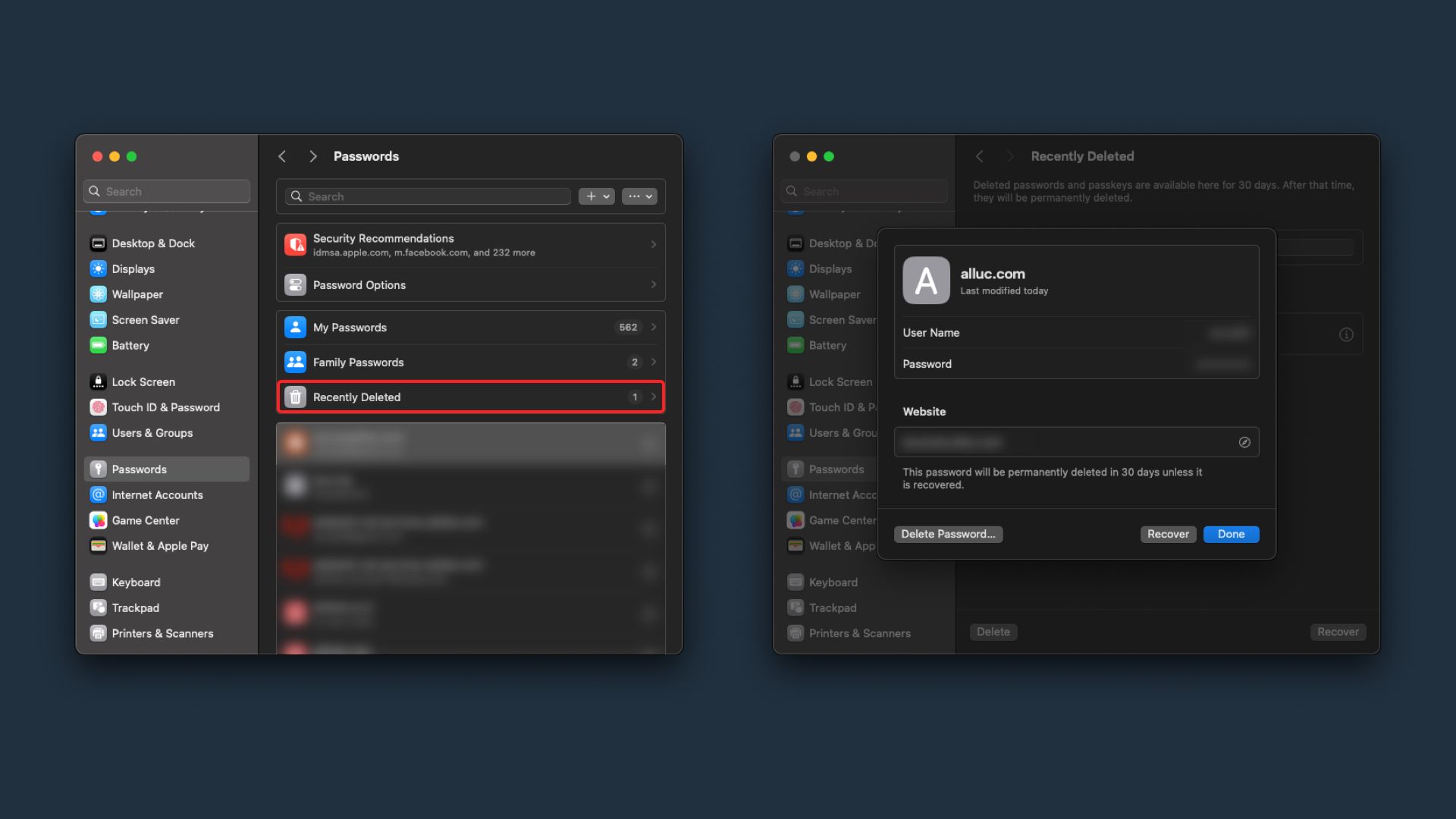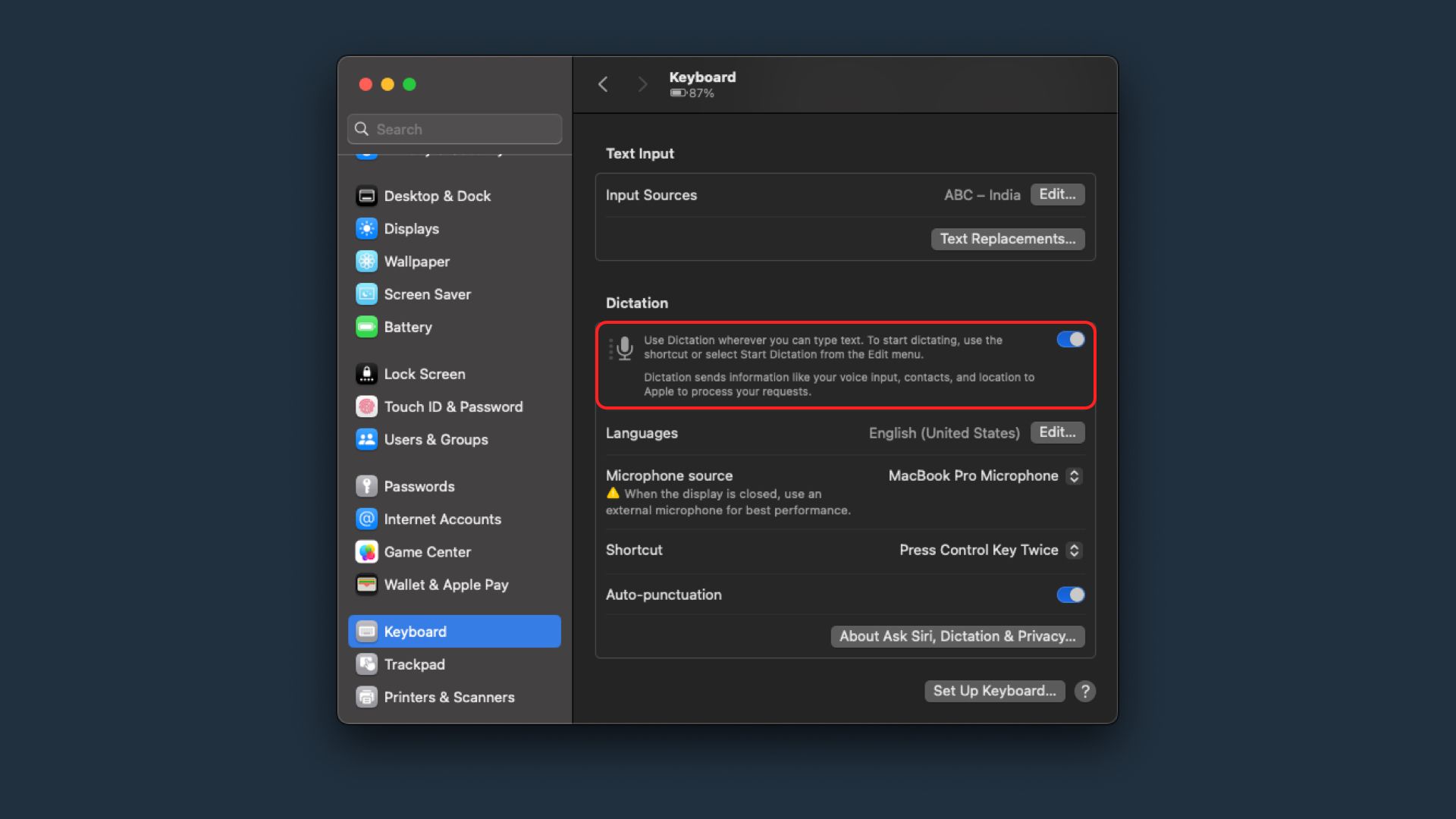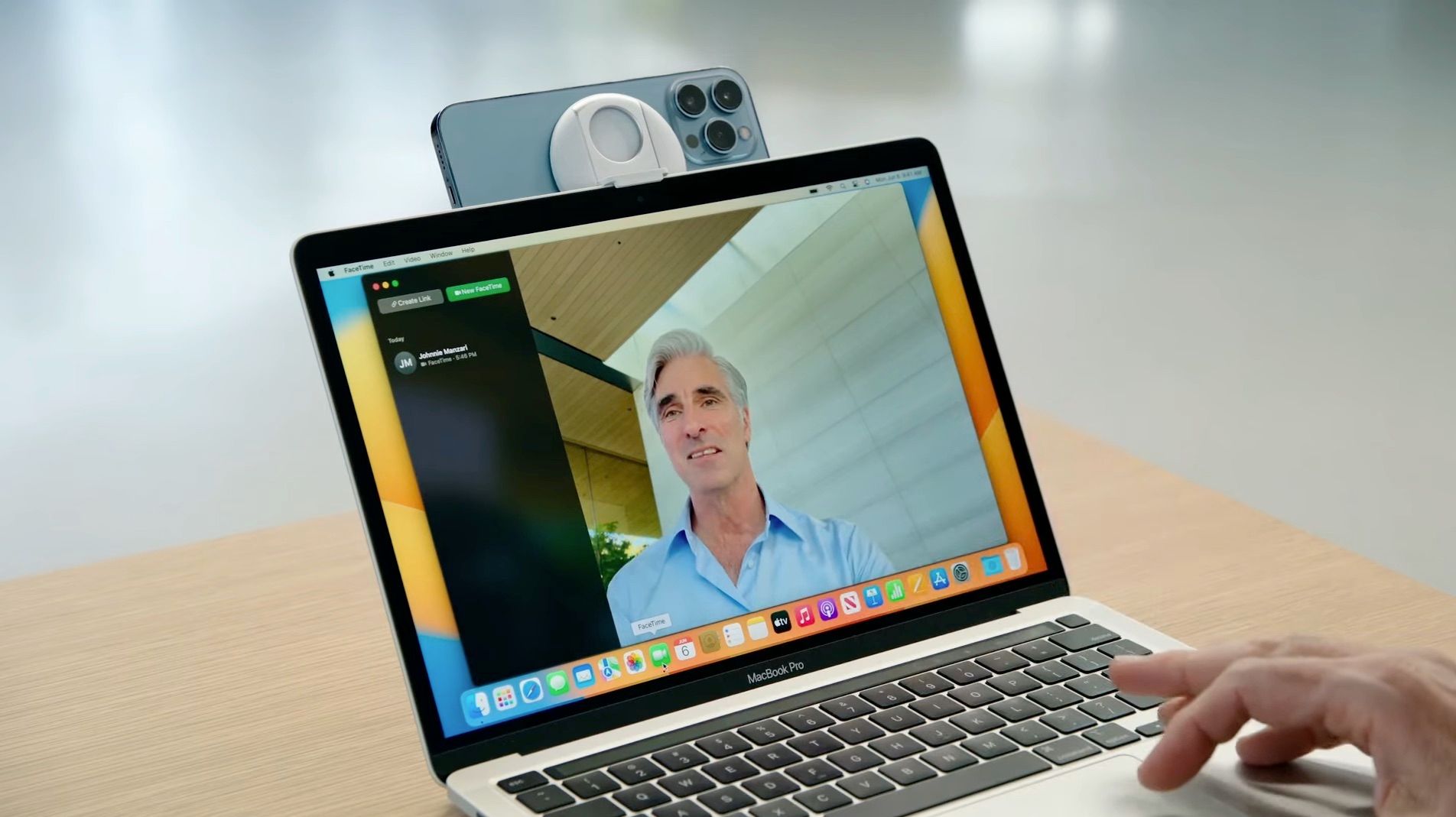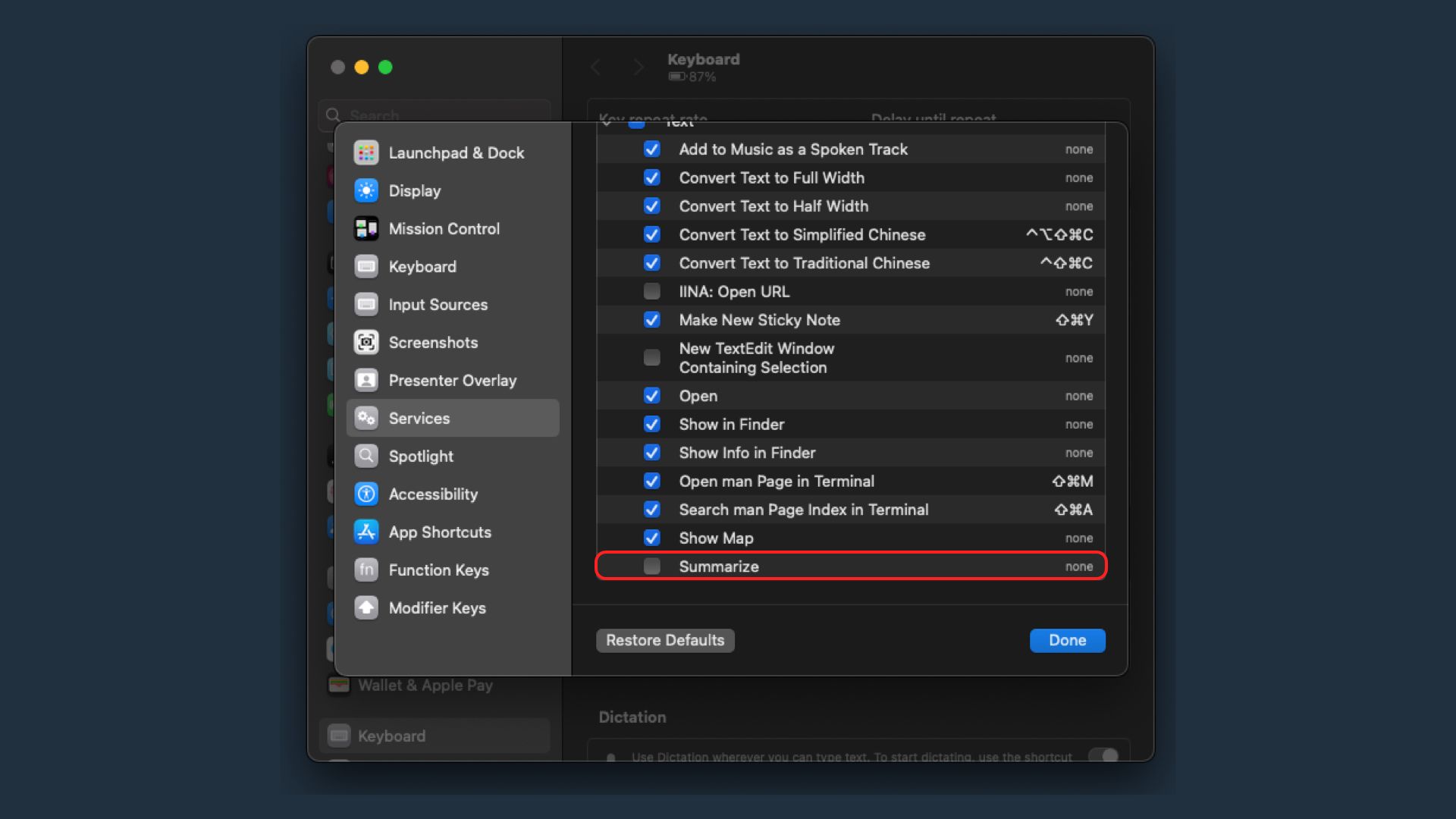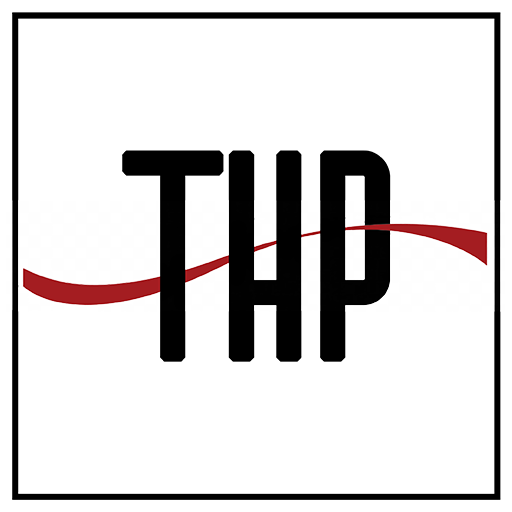Apple rolled out macOS Sonoma on September 26, 2023, for compatible Macs. The new macOS update brings a host of new features, including the ability to add widgets to the desktop, aerial view screensavers, Safari updates, and more. But there’s more beneath the surface — macOS Sonoma packs a bunch of hidden features, and in this article, we’ll show you the top seven you should know about.
7 Hide windows quickly
macOS can get cluttered, especially if you prefer not to use full-screen apps. By default, apps open in windows, and if you open many of them, your desktop can become a jumble, making it hard to keep track. While macOS already offers a feature that allows you to create multiple desktops for organizing your apps, macOS Sonoma aims to simplify things if you prefer to use just one desktop.
Just locate an empty space around your open windows, and all the windows will neatly slide to the sides, giving you quick access to your files and widgets with a single click. When you want the windows back, simply click an empty space again, and all your apps will return to their original positions.
6 Toggle system settings directly from Spotlight search
Similar to iOS 17, macOS also lets you control quick system settings like Bluetooth and Wi-Fi right from Spotlight search. All you need to do is type the setting you want to change, like Bluetooth, and it will provide a quick on/off option, as shown in the screenshot. While you can already access these settings through the Control Center quickly, this hidden feature offers a slightly speedier way to get things done.
5 Use Safari web apps
Safari has already gained a number of powerful features, like profile creation and automatic removal of tracking links from URLs, in macOS Sonoma. However, one less-known feature is the ability to install webpages as apps on your Mac. This works similarly to Chrome Web Apps, but the best part is that you don’t need Safari running in the background for these apps to work.
With this feature, you can create shortcut apps on your Mac’s Dock for your favorite websites, such as YouTube and Netflix, making them open as dedicated apps without address bars, tabs, or other distractions. To turn a webpage into an app, simply open it in Safari and go to File > Add to Dock. This adds the webpage to your Dock, and you can also access it from the Launchpad, Spotlight, or the Applications folder in Finder.
4 Recover deleted passwords
In the year 2023, remembering passwords for every website can be quite a challenge. While we’re moving towards a future where biometric authentication will be the key to log-in, thanks to the wide adoption of Passkeys, we still encounter moments when we forget our passwords. Thankfully, Mac provides a handy way to store passwords, but managing them is also tricky. Even if you happen to delete them by mistake, you can effortlessly recover them with macOS Sonoma.
To recover deleted passwords on macOS Sonoma, simply navigate to System Settings > Passwords and then choose the Recently Deleted option. From there, you can easily recover any passwords you might have accidentally deleted. It’s important to note that this feature only lets you recover passwords deleted within the past 30 days.
3 Combine dictation and manual typing
In older macOS versions, you had to choose between using your keyboard for typing or turning on dictation mode. But with macOS Sonoma, you can now enjoy the best of both worlds by using them simultaneously. To activate this feature, go to System Settings > Keyboard and turn on the Dictation toggle next to the microphone icon. That’s all there is to it! With this setup, you can seamlessly combine dictation and manual typing for an improved typing experience.
2 Use Center Stage on Macs that don’t officially support it
Apple recently introduced a video call feature called Center Stage that keeps you in focus during calls without any camera movement, but it’s available only on select iPad models. The great news is, you can now enjoy this feature on your Mac, even if it doesn’t officially support it, through Continuity Camera. Continuity Camera lets you use your iPhone’s camera for Mac video calls. When you use your iPhone’s Main Camera with Continuity Camera on your Mac, it automatically activates Center Stage and always keep you in the frame even if you move.
1 Summarize long text documents with a single click
While it’s not a new feature in macOS Sonoma, I believe it’s worth highlighting. If you use online tools like Chat GPT or Google Bard to summarize long text documents, you might be surprised to know that your Mac can already perform this task offline. You can enable the summarize text feature on your Mac by going to System Settings > Keyboard > Keyboard Shortcuts > Services > Text > Summarize. Once enabled, whenever you need to summarize a lengthy text, simply select all the text with CMD + A, right-click, go to Services > Summarize, and macOS will automatically create a shorter version for you.
Final thoughts
macOS Sonoma is truly an exciting update for the Mac. While it doesn’t introduce any major design changes or revolutionary features, it does bring a slew of quality-of-life enhancements that prove genuinely useful. Which hidden feature of macOS Sonoma do you like the most? Feel free to share your thoughts in the comments section below!

$949 $1099 Save $150
The latest MacBook Air is powered by the M2 Apple Silicon, offering even better performance than the M1 series of chips. It comes with an all-new design similar to the new MacBook Pro models, fast internal memory, excellent battery life, and an Apple M2 chipset.

$1799 $1999 Save $200
The latest 14.2-inch MacBook Pro (2023) comes with the new M2 Pro or M2 Max-powered chips. The machine boasts up to a 12-core CPU, up to 38-core GPU, up to 96G of unified memory, and 8TB of storage. It’s one of the most powerful laptops on the market in 2023.

$750 $999 Save $249
Apple’s 2020 MacBook Air is still one of Cupertino’s best laptops in 2023. It features an M1 chip, a fan-less thin design, a 13.3-inch Retina Display, all-day battery life, and other great features.